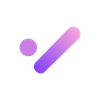Unlocking Creativity with Canva’s AI Design Features
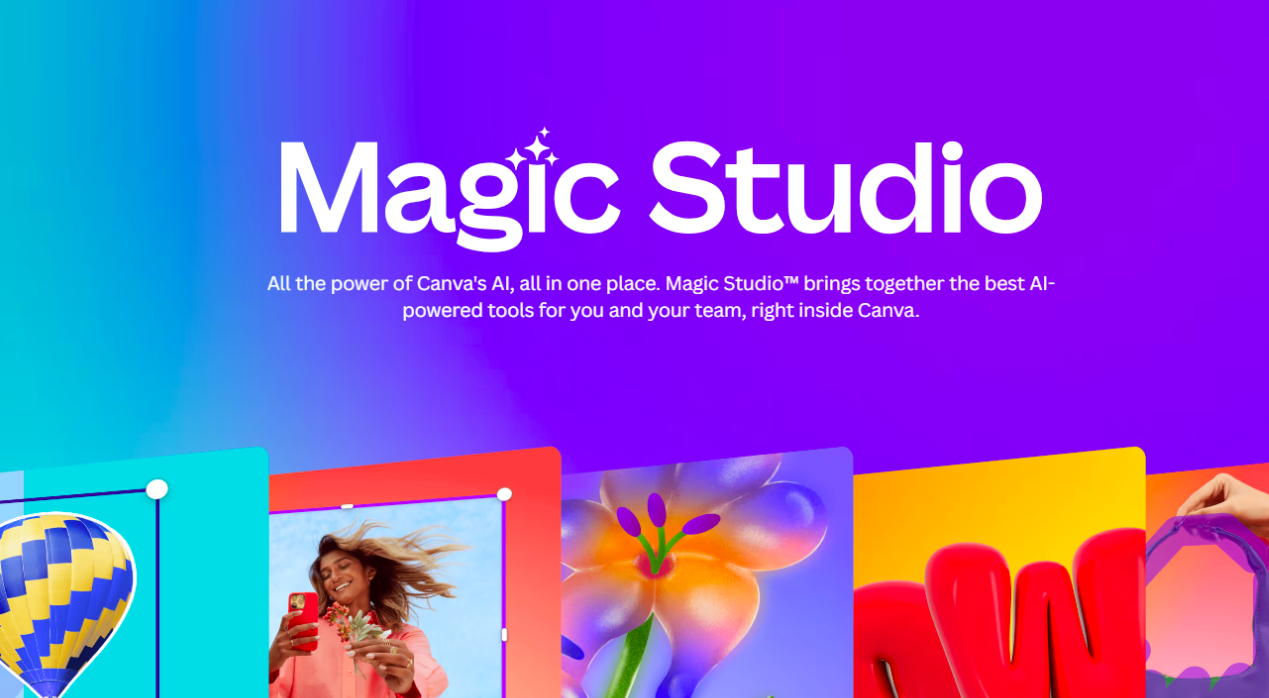
What is Canva’s AI Design?
Canva’s AI design features leverage artificial intelligence to automate and enhance various aspects of the design process. Whether you’re creating social media graphics, presentations, or marketing materials, these AI tools can help you produce stunning visuals with ease. From suggesting design elements to automating tedious tasks, Canva’s AI design is revolutionizing how we approach digital creation.
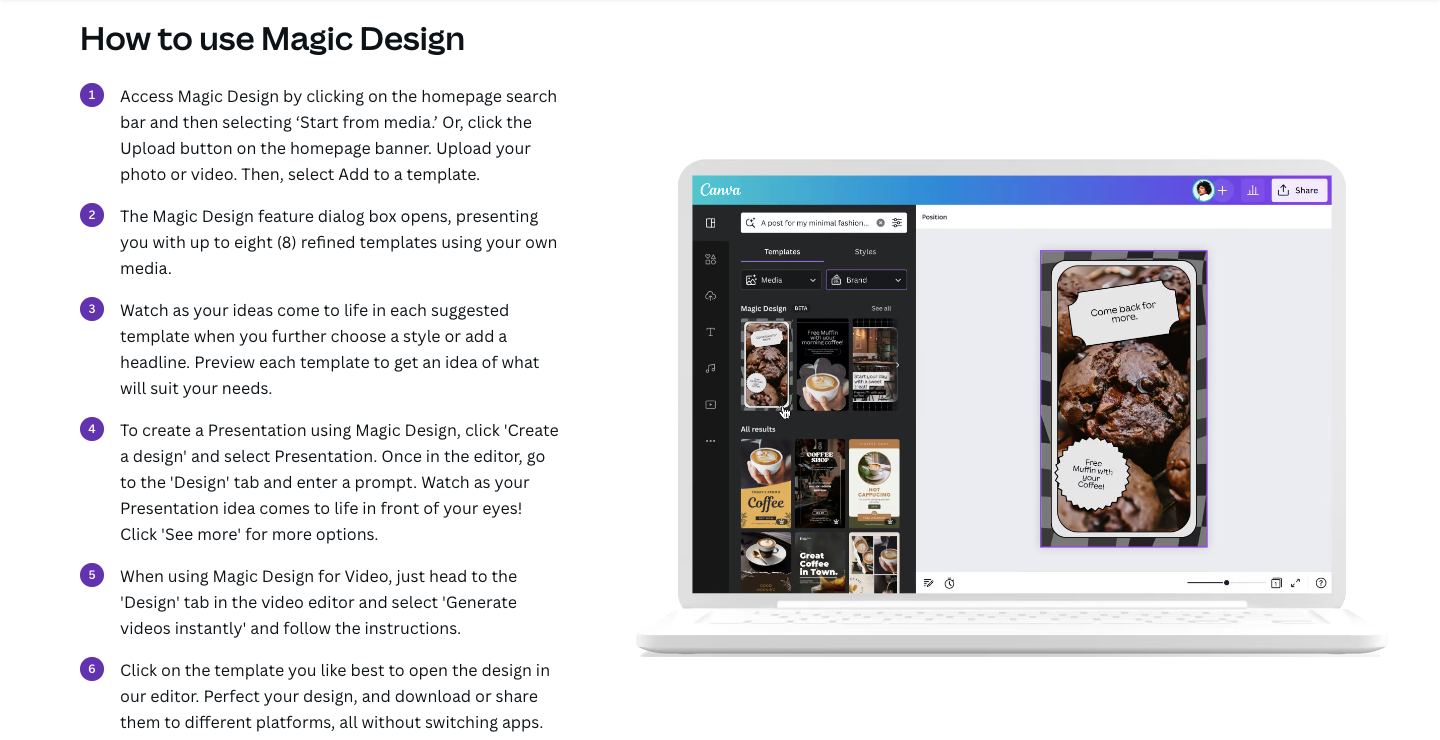
Benefits of Canva’s AI Design Features
1. Enhanced Creativity
Canva’s AI tools can suggest design elements, layouts, and color schemes based on your content and preferences. This can spark new ideas and help you create visually appealing designs that stand out. By providing a variety of options, AI encourages you to experiment with different styles and approaches, potentially leading to more innovative and unique designs.
2. Time Efficiency
AI-powered automation reduces the time spent on repetitive tasks such as resizing images, adjusting layouts, and aligning elements. This allows you to focus more on the creative aspects of your work. For instance, instead of manually resizing each design for various social media platforms, Canva’s AI can handle this task in seconds, freeing up your time for more critical design decisions.
3. Professional Quality
Even if you’re not a professional designer, Canva’s AI features help you achieve professional-quality results. The intelligent design suggestions and automated adjustments ensure your designs look polished and cohesive. This is particularly beneficial for small businesses and entrepreneurs who may not have the budget to hire a professional designer but still need high-quality visuals for their marketing efforts.
4. User-Friendly Experience
Canva is known for its intuitive interface, and the AI features are no exception. They are easy to use and seamlessly integrate into the design workflow, making advanced design techniques accessible to all users. Whether you're a seasoned designer or a complete novice, Canva’s AI tools are designed to enhance your design process without a steep learning curve.
How to Use Canva’s AI Design Features
Integrating AI into your design process with Canva is simple. Here’s a step-by-step guide to help you get started:
Step 1: Accessing Canva’s AI Features
To start using Canva’s AI design features, log in to your Canva account. If you don’t have an account yet, sign up for free at Canva (https://www.canva.com). Once logged in, you'll find the AI tools integrated within the standard design interface, ensuring a seamless experience.
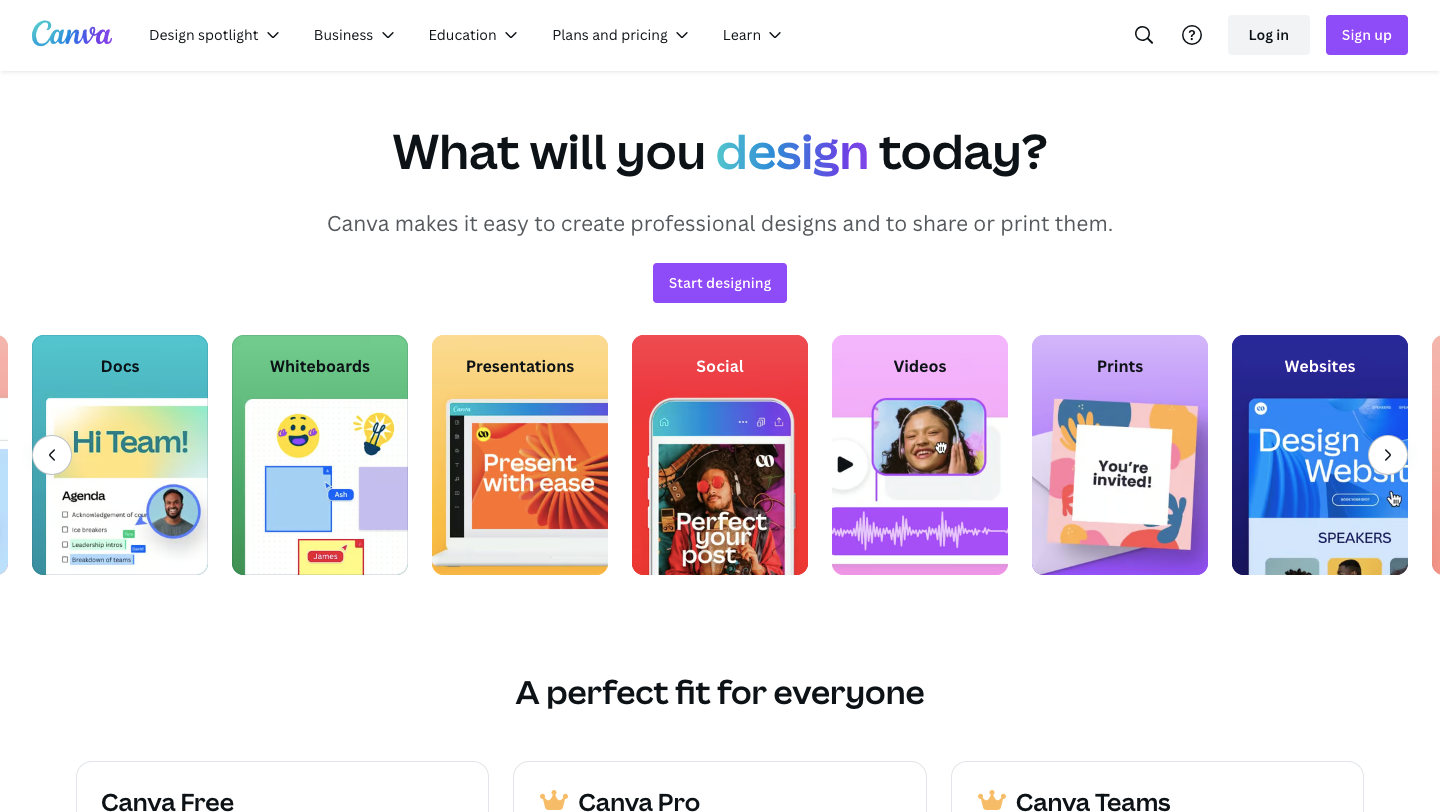
Step 2: Choose a Template
Canva offers a wide range of templates for different design needs. Select a template that fits your project, whether it's a social media post, presentation, flyer, or any other design type. The templates are designed by professionals, providing a strong starting point for your design projects.
Step 3: Explore AI-Powered Design Suggestions
Once you’ve chosen a template, Canva’s AI will start suggesting design elements based on your content. This includes layout adjustments, font pairings, and color palettes that match your design theme. These suggestions are based on design principles and trends, helping you create aesthetically pleasing designs effortlessly.
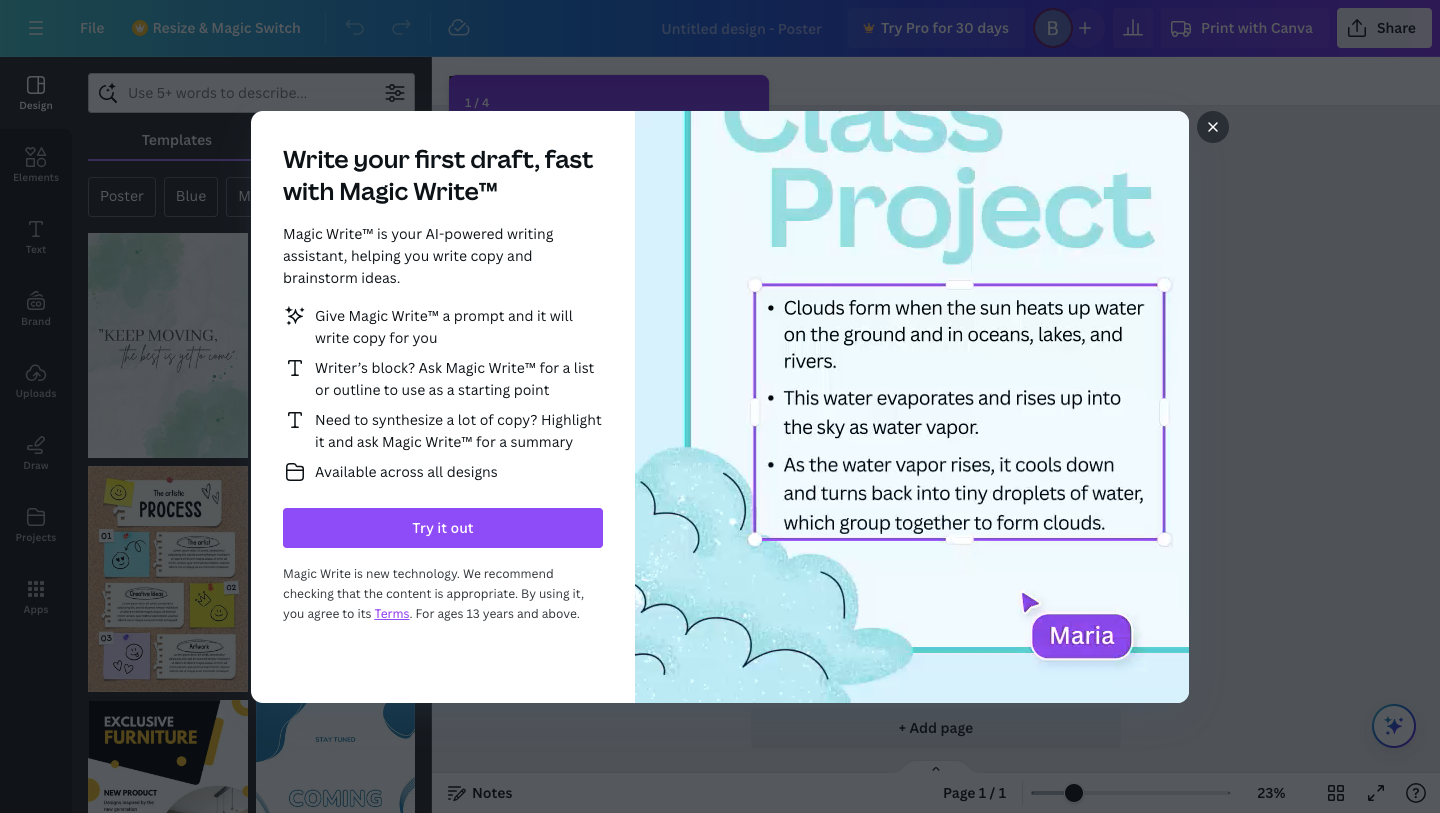
Step 4: Utilize Magic Resize
One of the most powerful AI features in Canva is Magic Resize. This tool allows you to resize your designs for different platforms with a single click. For example, you can create a social media post and then resize it for Instagram, Facebook, and Twitter without losing the design’s integrity. This feature ensures consistency across various platforms, enhancing your brand’s visual identity.
- Design your original piece.
- Click on the "Resize" button.
- Select the desired dimensions or platforms.
- Canva will automatically adjust your design to fit the new size, maintaining the design elements’ proportion and alignment.
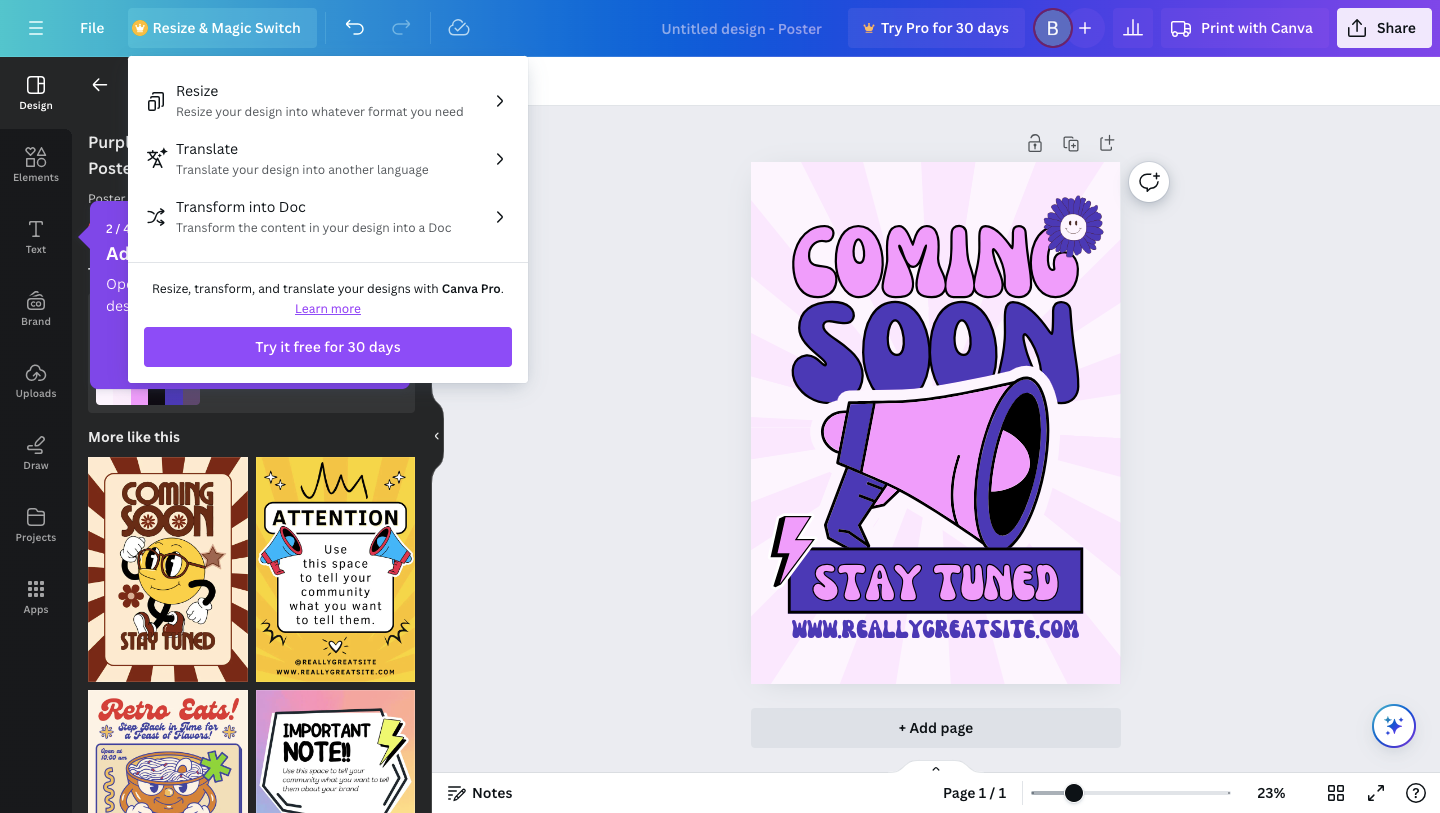
Step 5: Auto Layout Adjustments
Canva’s AI can automatically adjust the layout of your design elements to ensure optimal balance and alignment. This feature is particularly useful when you add new elements or change the size of existing ones. Auto layout adjustments save time and help maintain a clean and professional look.
- Add or modify elements in your design.
- Click on the "Layout" button.
- Choose the "Auto Layout" option to let Canva adjust your design for optimal aesthetics.
Step 6: Experiment with Color Suggestions
Canva’s AI design features also include intelligent color suggestions that enhance the visual appeal of your project. The AI analyzes your design and suggests color combinations that are harmonious and eye-catching. This feature is beneficial for ensuring that your designs are visually cohesive and aligned with your brand’s color scheme.
- Select an element in your design.
- Click on the "Color" button.
- Explore the suggested color palettes and choose the one that best fits your design.
Step 7: Enhance Images with AI
Canva’s AI tools can also enhance images by adjusting brightness, contrast, and saturation automatically. This ensures that your images look their best without the need for manual editing. High-quality images are crucial for creating impactful designs, and AI-driven enhancements can significantly improve the visual appeal of your content.
- Upload or select an image in your design.
- Click on the "Edit Image" button.
- Use the AI enhancement options to improve the image quality automatically.
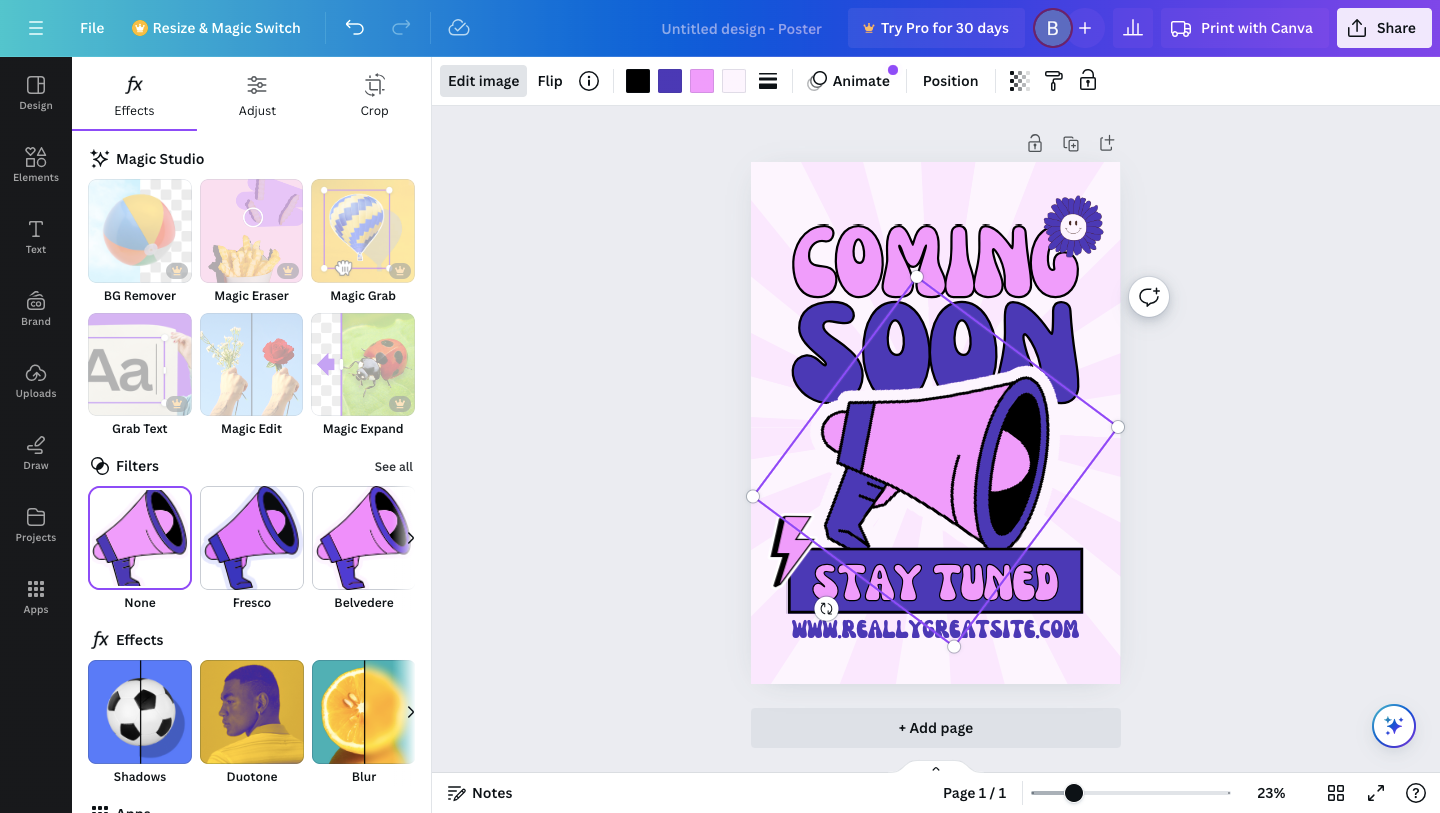
Advanced Tips for Using Canva’s AI Design Features
Leverage AI for Branding Consistency
Consistency is key in branding. Use Canva’s AI to maintain consistent fonts, colors, and styles across all your designs. Save your brand colors and fonts in Canva to ensure every piece of content aligns with your brand identity. Canva’s AI will use these saved preferences to suggest elements that match your brand, simplifying the design process.
Create Dynamic Social Media Content
Social media requires constant content updates. With Canva’s AI, you can quickly generate variations of your designs to keep your social media feed fresh and engaging. Use the AI to generate different layouts and styles for each post while maintaining a cohesive look.
Utilize AI for Presentation Design
Presentations often require a lot of design work. Canva’s AI can help you create professional-looking presentations by suggesting slide layouts, fonts, and colors. This can make your presentations more engaging and visually appealing, helping you communicate your message more effectively.
AI-Driven Collaboration
Canva’s AI also enhances collaboration by allowing team members to contribute to and edit designs. The AI can suggest edits and improvements in real-time, making collaborative projects more efficient and ensuring that the final design is polished and professional.
Canva’s AI design features are transforming the way we create digital content. By enhancing creativity, improving efficiency, and ensuring professional quality, these AI tools make design accessible to everyone. Whether you're a seasoned designer or a beginner, Canva’s AI features can help you create stunning visuals with ease.
To further streamline your workflow, install Briefy. Briefy summarizes content and saves it to your personal knowledge base, helping you build a comprehensive online knowledge stock. Install Briefy today (Chrome Webstore) and optimize how you manage and access information! To stay current on AI news, subscribe to our blog and follow us on Twitter and LinkedIn!